Saras Blog
Powering eCommerce with Data
Your go-to resource for omnichannel data strategies. Explore trends, analytics, best practices, and insights to make data your most powerful growth lever.
Thank you! Your submission has been received!
Oops! Something went wrong while submitting the form.
Don’t miss out on the latest insight
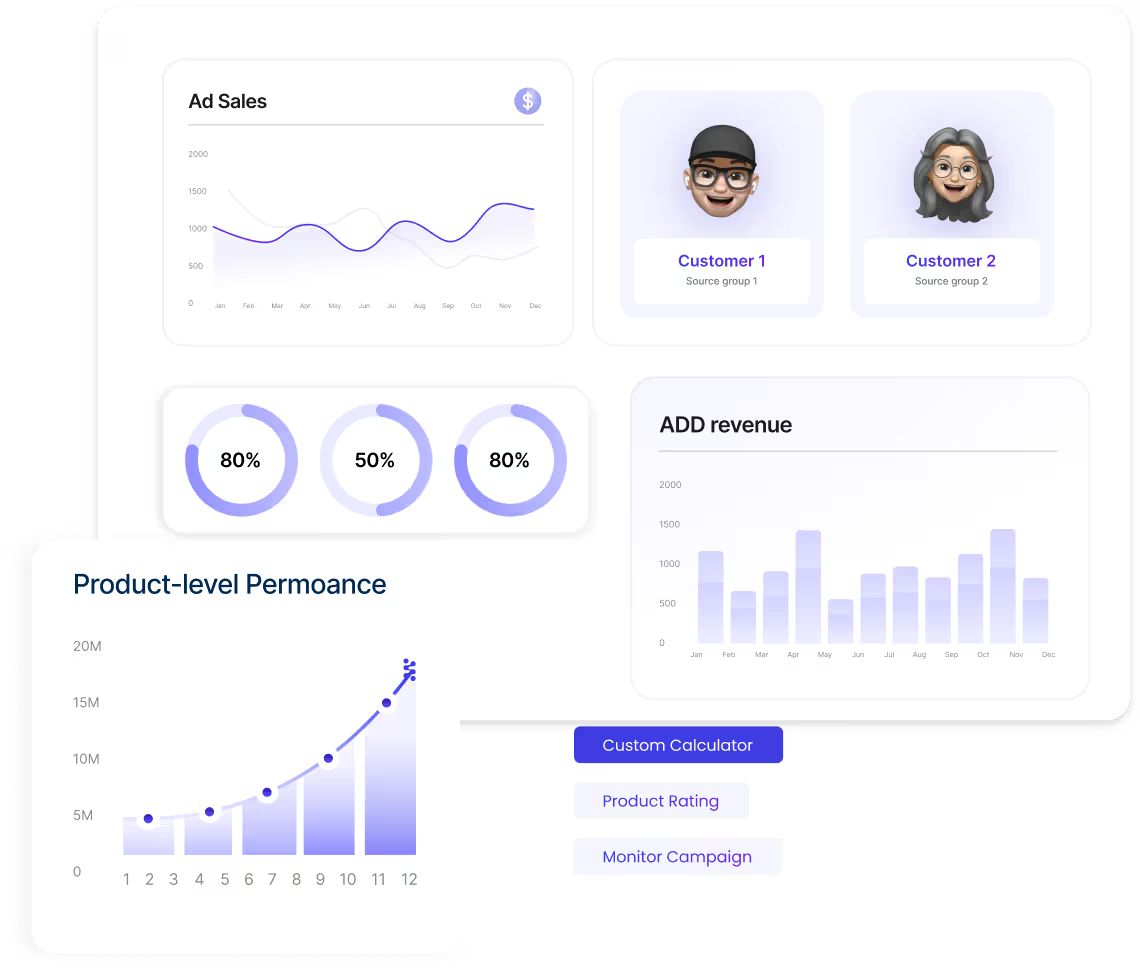
Trending topics
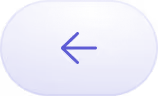

Editor’s Choice
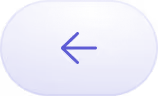

All Our Blogs
Thank you! Your submission has been received!
Oops! Something went wrong while submitting the form.
Thank you! Your submission has been received!
Featured Authors
Saras Pulse is your all-in-one solution for business insights. It’s not just a reporting tool,
but a complete data infra that manages your data behind the scenes, acting as your extended data team,
to bring actionable insights to your dashboards. While you focus on growing your business.
Ready to Stop Guessing and Start Growing?
Ready to see how Saras Pulse can transform your e-commerce marketing strategy ?










































































